Customer Item Number Search
This feature is accessed by pressing F3 from the Additional Functions window (from within Order Entry). It enables you to search through a customer's item numbers and to view your corresponding item numbers. This search is applicable only if your have set up the customer's item numbers in the Customer Preferences File.
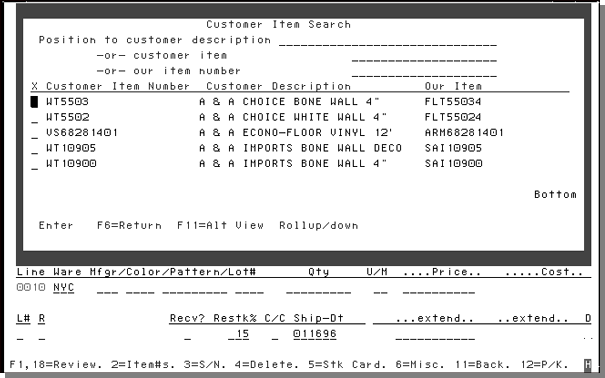
The above screen displays a customer's item number and your corresponding item number. Select an item number by entering an X next to your choice. Following is an explanation of the fields on this screen.
|
Field Name |
Description/Instructions |
|
Position to Customer Description |
Enter all or the beginning characters of the customer's item description (as opposed to your description) in order to start searching from that point. The search displays in the customer item description sequence. |
|
-or- customer item |
Enter all or the beginning characters of the customer's item number in order to start searching from that point. The search displays in the customer item number sequence. |
|
-or- our item number |
Enter all or part of your company's item number in order to start searching from that point. The search displays in the item number sequence, but will only display items for which you also maintain the customer's corresponding item number. |
|
Customer Item Number |
This column displays the customer's item numbers. |
|
Customer Description |
This column displays the customer's item description unless the customer does not have a different description than your company uses. |
|
Our Item |
This column displays your company's item number. |
